Search for an article...


Exporting data from Influence
Exporting data from Influence
Exporting data from Influence
Exporting data from Influence
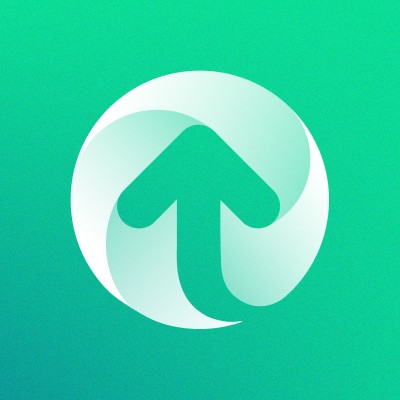
Upzelo Support
How to export data required:
Head to Customers on the left of your dashboard.

Include all customers in your filter you want to export to Upzelo.
Once filtered, you can use the Export Customers button (in the top right corner) to export these customers.

How to export data required:
Head to Customers on the left of your dashboard.

Include all customers in your filter you want to export to Upzelo.
Once filtered, you can use the Export Customers button (in the top right corner) to export these customers.

How to export data required:
Head to Customers on the left of your dashboard.

Include all customers in your filter you want to export to Upzelo.
Once filtered, you can use the Export Customers button (in the top right corner) to export these customers.

How to export data required:
Head to Customers on the left of your dashboard.

Include all customers in your filter you want to export to Upzelo.
Once filtered, you can use the Export Customers button (in the top right corner) to export these customers.

© Copyright 2025, All Rights Reserved by Upzelo Limited.
© Copyright 2025, All Rights Reserved by Upzelo Limited.
© Copyright 2025, All Rights Reserved by Upzelo Limited.
© Copyright 2025, All Rights Reserved by Upzelo Limited.
