Search for an article...


Klaviyo
Klaviyo
Klaviyo
Klaviyo
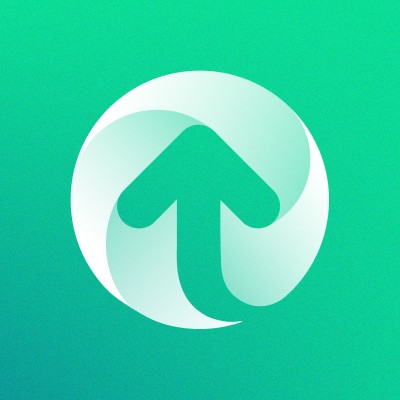
Upzelo Support
Integrations
If you need help making the connection between Upzelo and Klaviyo; read this article.
What data fields does Upzelo create in Klaviyo?
Once you have connected your Upzelo account to Klaviyo there are several data fields (UPZ prefix) that are sent to matching contacts in Klaviyo:
Upzelo Customer ID
Upzelo Membership state - if they are a guest or member of the loyalty programme
Upzelo Points balance
Upzelo Referral URL
Upzelo Tier ID
Upzelo Tier Name
What loyalty program events does Upzelo sync with Klaviyo profiles?
Once the initial integration sync is complete, Upzelo will send events to Klaviyo's contact profiles in both systems. These events can be used in Klaviyo Flows, Segments and campaign personalisation. Each event includes information related to the event, for personalising messages.
Points earned - points_earned / balance_after_event / action
Points expired - points_lost / balance_after_event
Points expiring first warning - expiry_date / expiry_date_day / expiry_date_month / expiry_date_year
Points expiring last chance - expiry_date / expiry_date_day / expiry_date_month / expiry_date_year
Reward redeemed - reward_title / points_redeemed / balance_after_event / tier_name
Tier joined - tier_name / tier_image_src / previous_tier
Referral created - referred_customer_email / referrer_customer_name / reward_title / reward_code
Referral redeemed - referred_customer_email / referred_customer_name / reward_title
Reward expiring - reward_title / tier_name / expiry_date / expiry_date_day / expiry_date_month / expiry_date_year
How could I use these data fields?
There are many ways you can use the loyalty data from Upzelo as part of your marketing efforts. A few ideas include:
Trigging branded notifications for loyalty program events in real-time.
Creating loyalty-specific segments (different tiers)
Personalise campaigns based on loyalty activity
Use loyalty insights to make program decisions.
Inject dynamic content into email campaigns.
How do I add loyalty program information to an email campaign?
When creating a new email campaign in Klaviyo, you can add your program information to the campaign. To do this, select a text box in your Klaviyo email campaign template and click the Add Personalization icon:
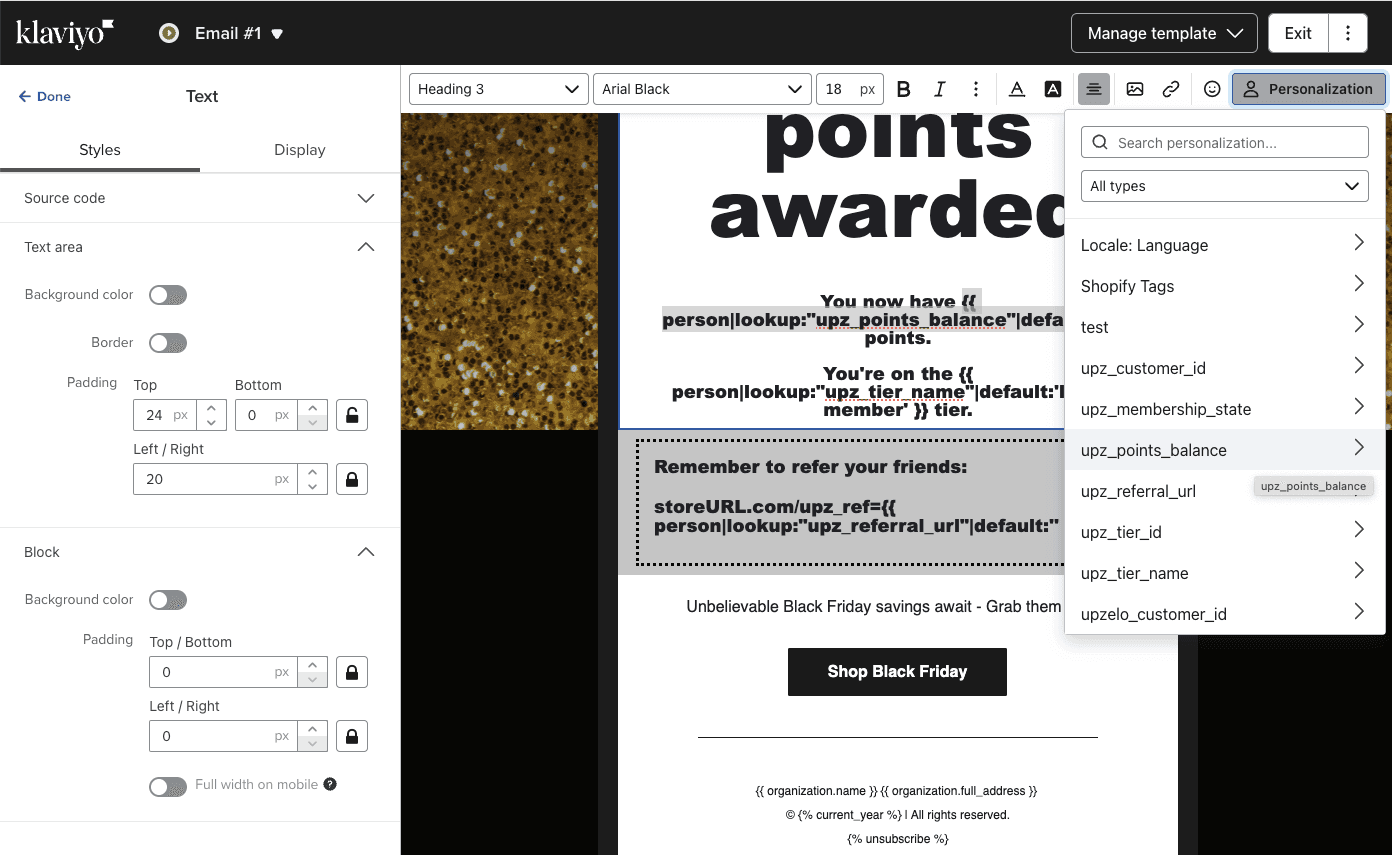
From the drop-down menu, you will see all the rewards program information synced with the Klaviyo Upzelo app. After selecting the program information you'd like to add, you can continue building the rest of your email campaign.
You may not see "Event-based" values in the dropdown box, but it's OK you can insert the personalisation manually.
Here's a cheatsheet you can use to insert event-based attributes into campaigns:
Points earned event
> No of points earned): {{ event|lookup:'$value'|default:'' }}
Plus, profile attributes to re-use on every campaign:
Total points balance, after purchase points applied: {{ person|lookup:"upz_points_balance"|default:"" }} points
Tier they are on: {{ person|lookup:"upz_tier_name"|default:'loyalty member' }}
Referral link: https://[your store URL]/?upz_ref={{ person|lookup:"upz_referral_url"|default:'' }}
How do I segment my contacts by their loyalty information?
With Upzelo, any profile fields and events synced to Klaviyo can be used to create segments of contacts. These segments can target email campaigns or act as filters in Klaviyo Flows. For example, you can use the "Upzelo Points Balance" profile field to create a segment of customers who have engaged in your rewards program (i.e., have at least one point).
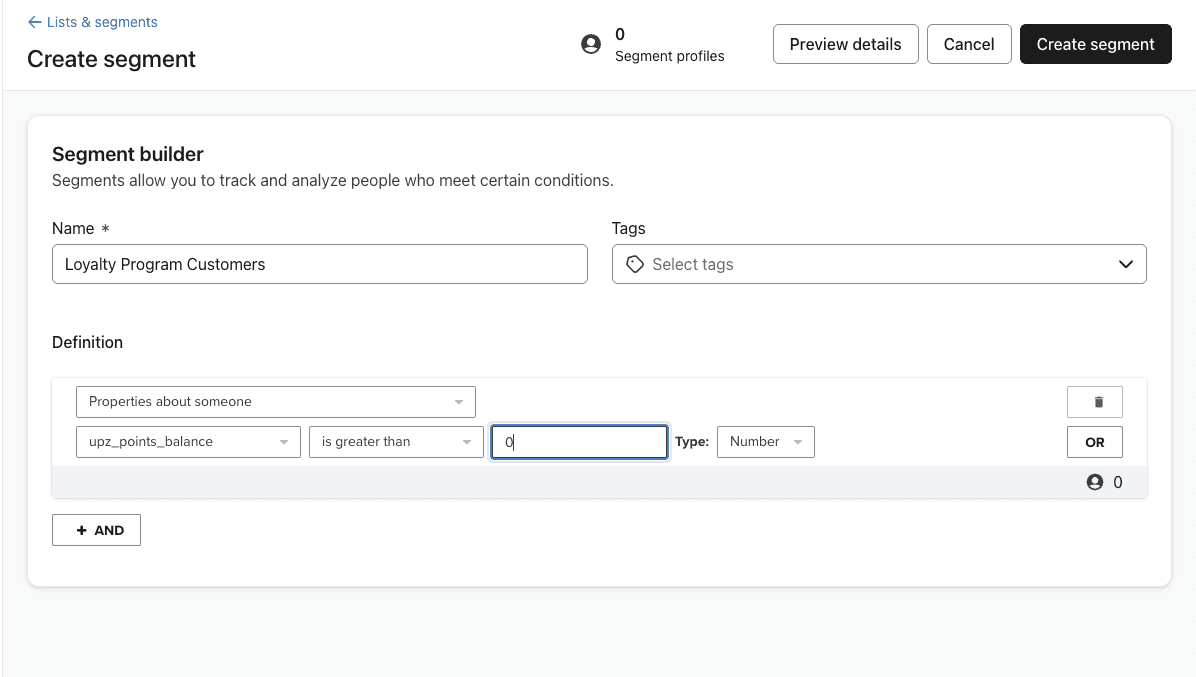
How do I set up loyalty email notifications to trigger in Klaviyo?
Klaviyo Flows automates sequences triggered by specific events, allowing for streamlined email notifications. Events sent by Upzelo to Klaviyo can initiate these flows. Once everything is set up in Klaviyo, don't forget to turn off Upzelo's own notifications in your account, under "Engage > Email".
Navigate to the Flow tab in your Klaviyo account.
Click Create Flow in the upper right corner, and select Create from Scratch.
Name your flow and add any desired tags, then click Create Flow to enter the flow builder.
Set the Trigger:
With the Trigger selected, go to the Your Metrics tab.
Find events under either Upzelo: Loyalty & Rewards or API.
Choose the event you want to use as the trigger.
Refine the Trigger:
Optionally, add Trigger Filters or Profile Filters to narrow down when the event will activate the flow.
Click Save at the bottom of the right-side menu, then confirm and save the changes in the pop-up.
Build the Flow:
Add any desired logic and actions that the flow should trigger.
Finalize your setup.

How do I test Klaviyo emails before I launch my loyalty program?
To test your campaigns and flow triggers, follow these steps:
Create a test account for yourself in your store to join the rewards program.
Make some test purchases, that increase your points and result in a tier change. Also, test referring a friend or another account.
If your campaigns are triggered correctly from a Klaviyo flow, then you'll receive real (test) emails in your own inbox.
You're all set!
Make sure you also Preview your campaigns, to ensure the personalisation is in place correctly:
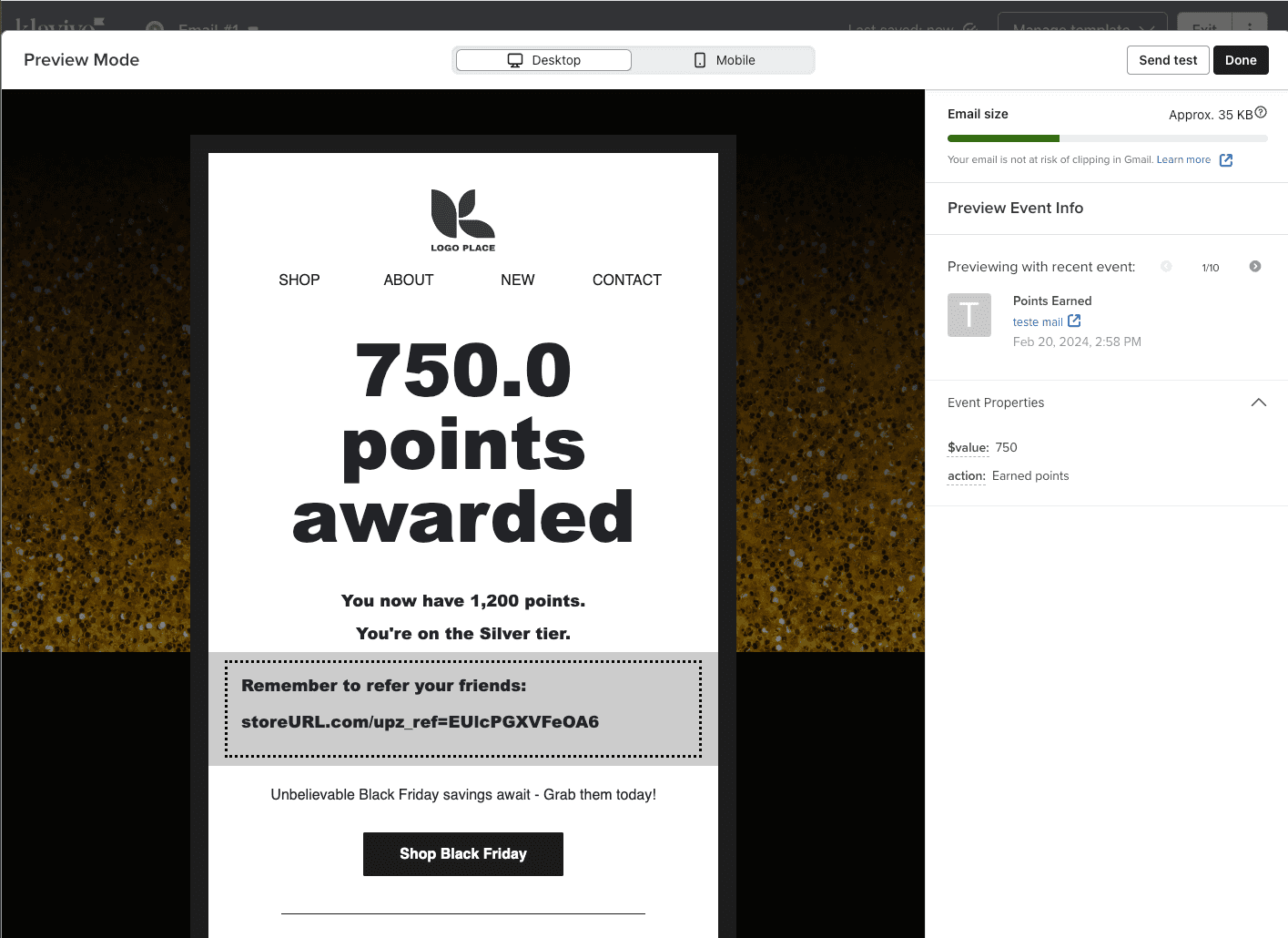
If you need help making the connection between Upzelo and Klaviyo; read this article.
What data fields does Upzelo create in Klaviyo?
Once you have connected your Upzelo account to Klaviyo there are several data fields (UPZ prefix) that are sent to matching contacts in Klaviyo:
Upzelo Customer ID
Upzelo Membership state - if they are a guest or member of the loyalty programme
Upzelo Points balance
Upzelo Referral URL
Upzelo Tier ID
Upzelo Tier Name
What loyalty program events does Upzelo sync with Klaviyo profiles?
Once the initial integration sync is complete, Upzelo will send events to Klaviyo's contact profiles in both systems. These events can be used in Klaviyo Flows, Segments and campaign personalisation. Each event includes information related to the event, for personalising messages.
Points earned - points_earned / balance_after_event / action
Points expired - points_lost / balance_after_event
Points expiring first warning - expiry_date / expiry_date_day / expiry_date_month / expiry_date_year
Points expiring last chance - expiry_date / expiry_date_day / expiry_date_month / expiry_date_year
Reward redeemed - reward_title / points_redeemed / balance_after_event / tier_name
Tier joined - tier_name / tier_image_src / previous_tier
Referral created - referred_customer_email / referrer_customer_name / reward_title / reward_code
Referral redeemed - referred_customer_email / referred_customer_name / reward_title
Reward expiring - reward_title / tier_name / expiry_date / expiry_date_day / expiry_date_month / expiry_date_year
How could I use these data fields?
There are many ways you can use the loyalty data from Upzelo as part of your marketing efforts. A few ideas include:
Trigging branded notifications for loyalty program events in real-time.
Creating loyalty-specific segments (different tiers)
Personalise campaigns based on loyalty activity
Use loyalty insights to make program decisions.
Inject dynamic content into email campaigns.
How do I add loyalty program information to an email campaign?
When creating a new email campaign in Klaviyo, you can add your program information to the campaign. To do this, select a text box in your Klaviyo email campaign template and click the Add Personalization icon:
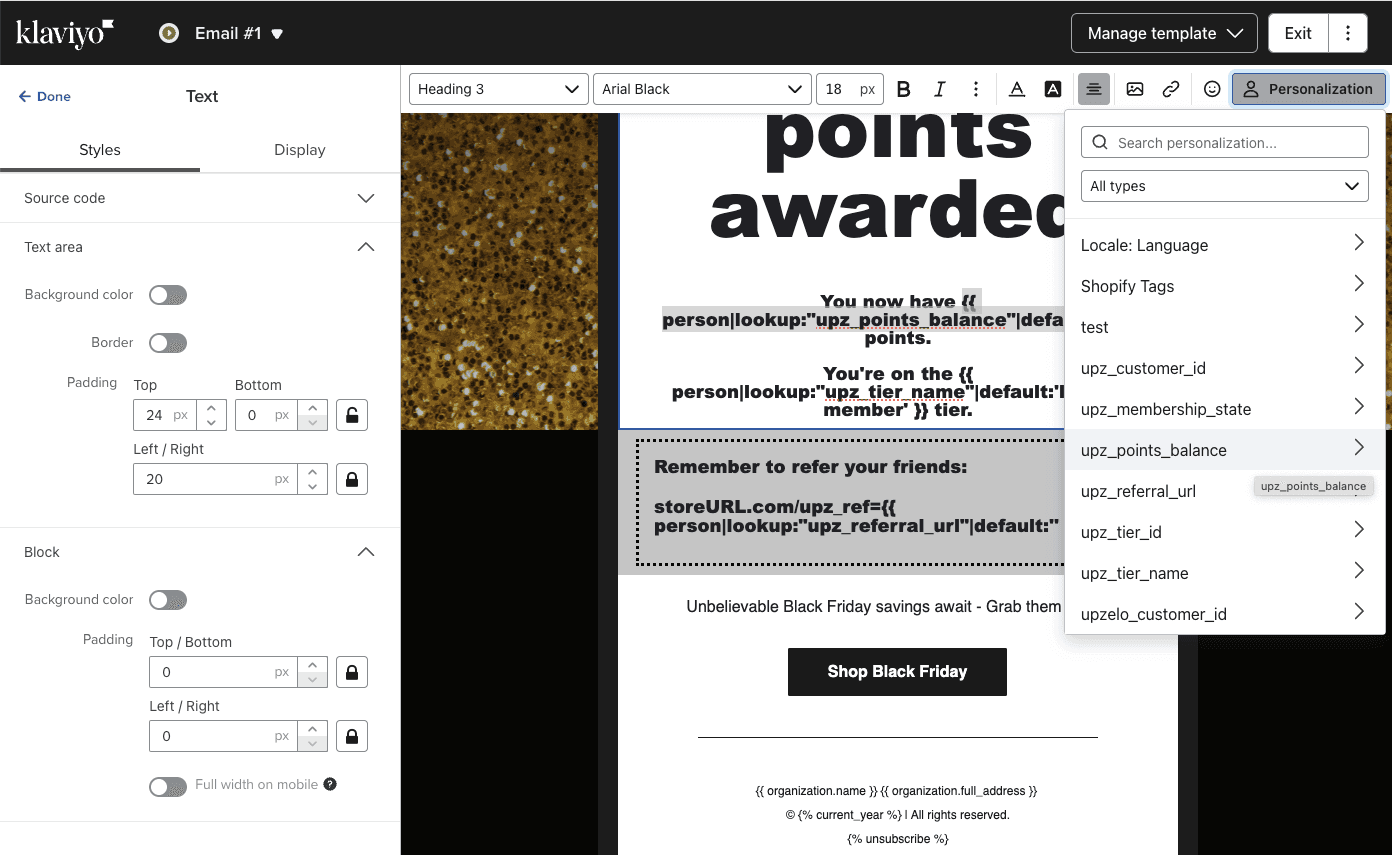
From the drop-down menu, you will see all the rewards program information synced with the Klaviyo Upzelo app. After selecting the program information you'd like to add, you can continue building the rest of your email campaign.
You may not see "Event-based" values in the dropdown box, but it's OK you can insert the personalisation manually.
Here's a cheatsheet you can use to insert event-based attributes into campaigns:
Points earned event
> No of points earned): {{ event|lookup:'$value'|default:'' }}
Plus, profile attributes to re-use on every campaign:
Total points balance, after purchase points applied: {{ person|lookup:"upz_points_balance"|default:"" }} points
Tier they are on: {{ person|lookup:"upz_tier_name"|default:'loyalty member' }}
Referral link: https://[your store URL]/?upz_ref={{ person|lookup:"upz_referral_url"|default:'' }}
How do I segment my contacts by their loyalty information?
With Upzelo, any profile fields and events synced to Klaviyo can be used to create segments of contacts. These segments can target email campaigns or act as filters in Klaviyo Flows. For example, you can use the "Upzelo Points Balance" profile field to create a segment of customers who have engaged in your rewards program (i.e., have at least one point).
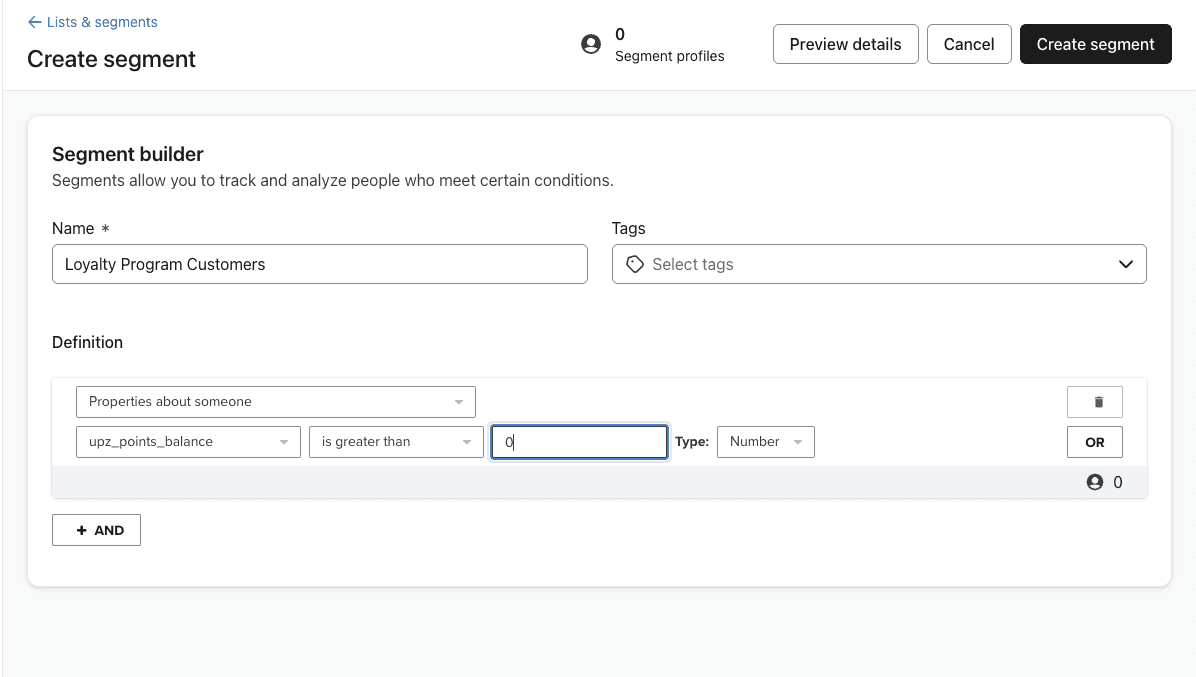
How do I set up loyalty email notifications to trigger in Klaviyo?
Klaviyo Flows automates sequences triggered by specific events, allowing for streamlined email notifications. Events sent by Upzelo to Klaviyo can initiate these flows. Once everything is set up in Klaviyo, don't forget to turn off Upzelo's own notifications in your account, under "Engage > Email".
Navigate to the Flow tab in your Klaviyo account.
Click Create Flow in the upper right corner, and select Create from Scratch.
Name your flow and add any desired tags, then click Create Flow to enter the flow builder.
Set the Trigger:
With the Trigger selected, go to the Your Metrics tab.
Find events under either Upzelo: Loyalty & Rewards or API.
Choose the event you want to use as the trigger.
Refine the Trigger:
Optionally, add Trigger Filters or Profile Filters to narrow down when the event will activate the flow.
Click Save at the bottom of the right-side menu, then confirm and save the changes in the pop-up.
Build the Flow:
Add any desired logic and actions that the flow should trigger.
Finalize your setup.

How do I test Klaviyo emails before I launch my loyalty program?
To test your campaigns and flow triggers, follow these steps:
Create a test account for yourself in your store to join the rewards program.
Make some test purchases, that increase your points and result in a tier change. Also, test referring a friend or another account.
If your campaigns are triggered correctly from a Klaviyo flow, then you'll receive real (test) emails in your own inbox.
You're all set!
Make sure you also Preview your campaigns, to ensure the personalisation is in place correctly:
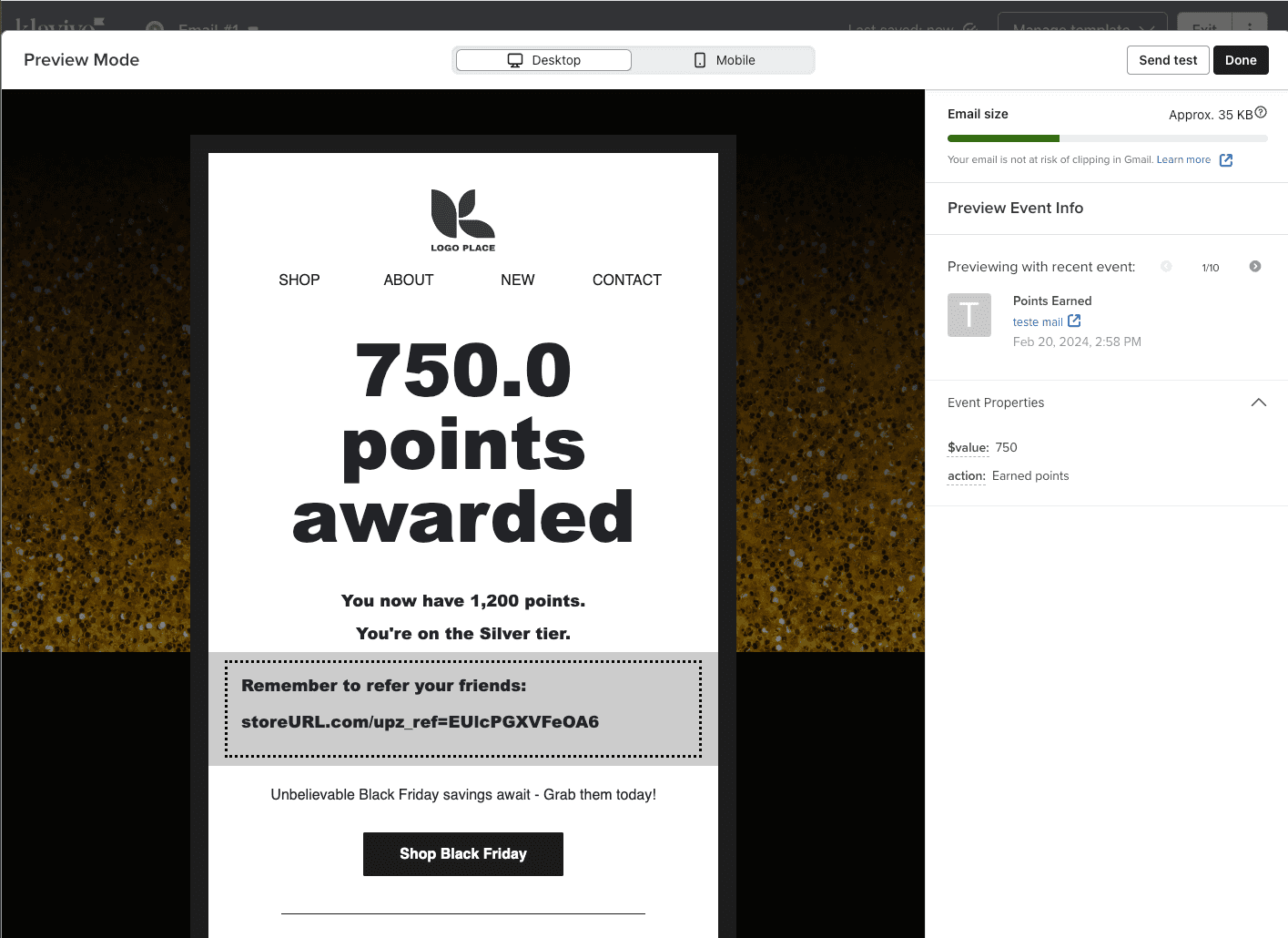
If you need help making the connection between Upzelo and Klaviyo; read this article.
What data fields does Upzelo create in Klaviyo?
Once you have connected your Upzelo account to Klaviyo there are several data fields (UPZ prefix) that are sent to matching contacts in Klaviyo:
Upzelo Customer ID
Upzelo Membership state - if they are a guest or member of the loyalty programme
Upzelo Points balance
Upzelo Referral URL
Upzelo Tier ID
Upzelo Tier Name
What loyalty program events does Upzelo sync with Klaviyo profiles?
Once the initial integration sync is complete, Upzelo will send events to Klaviyo's contact profiles in both systems. These events can be used in Klaviyo Flows, Segments and campaign personalisation. Each event includes information related to the event, for personalising messages.
Points earned - points_earned / balance_after_event / action
Points expired - points_lost / balance_after_event
Points expiring first warning - expiry_date / expiry_date_day / expiry_date_month / expiry_date_year
Points expiring last chance - expiry_date / expiry_date_day / expiry_date_month / expiry_date_year
Reward redeemed - reward_title / points_redeemed / balance_after_event / tier_name
Tier joined - tier_name / tier_image_src / previous_tier
Referral created - referred_customer_email / referrer_customer_name / reward_title / reward_code
Referral redeemed - referred_customer_email / referred_customer_name / reward_title
Reward expiring - reward_title / tier_name / expiry_date / expiry_date_day / expiry_date_month / expiry_date_year
How could I use these data fields?
There are many ways you can use the loyalty data from Upzelo as part of your marketing efforts. A few ideas include:
Trigging branded notifications for loyalty program events in real-time.
Creating loyalty-specific segments (different tiers)
Personalise campaigns based on loyalty activity
Use loyalty insights to make program decisions.
Inject dynamic content into email campaigns.
How do I add loyalty program information to an email campaign?
When creating a new email campaign in Klaviyo, you can add your program information to the campaign. To do this, select a text box in your Klaviyo email campaign template and click the Add Personalization icon:
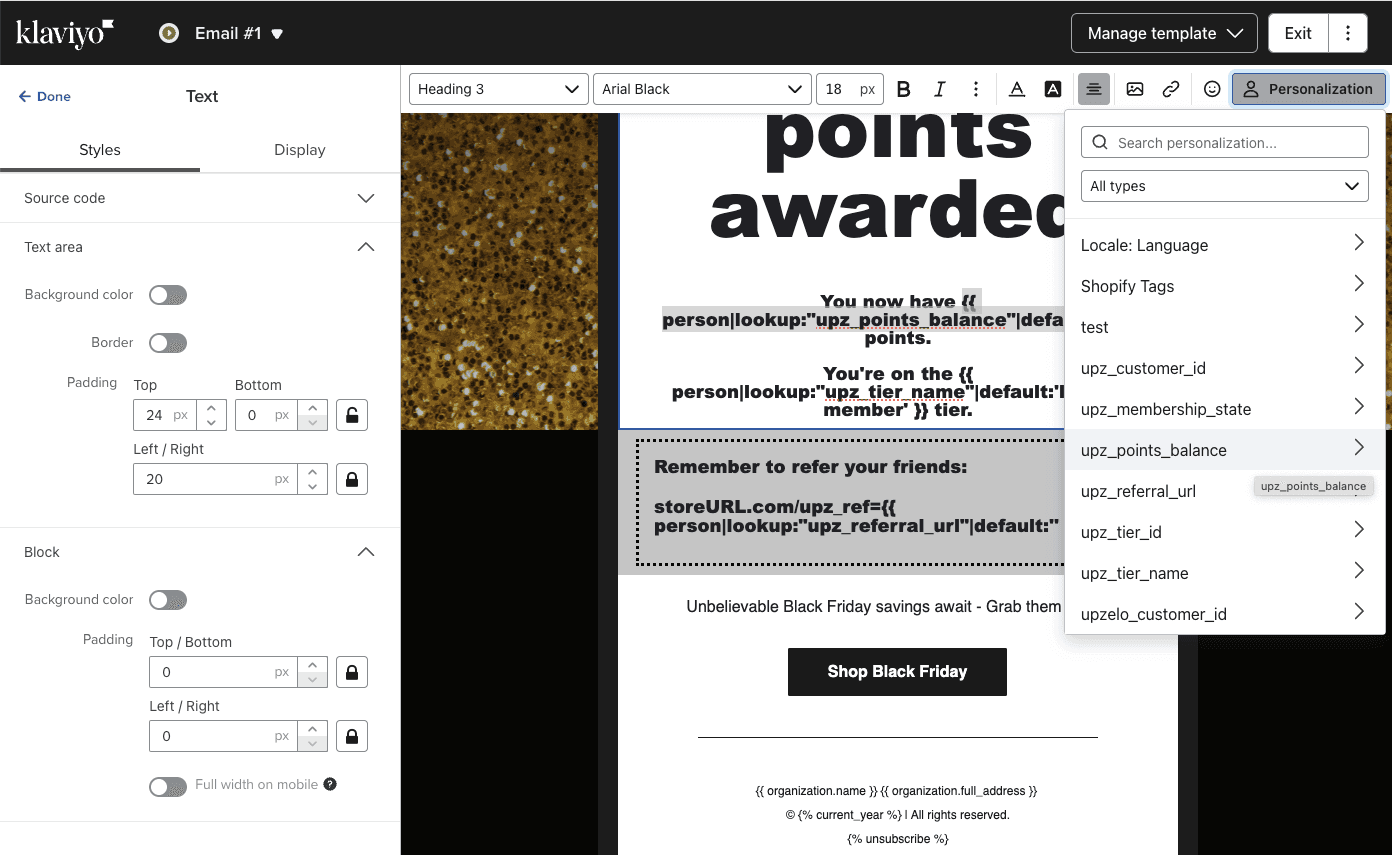
From the drop-down menu, you will see all the rewards program information synced with the Klaviyo Upzelo app. After selecting the program information you'd like to add, you can continue building the rest of your email campaign.
You may not see "Event-based" values in the dropdown box, but it's OK you can insert the personalisation manually.
Here's a cheatsheet you can use to insert event-based attributes into campaigns:
Points earned event
> No of points earned): {{ event|lookup:'$value'|default:'' }}
Plus, profile attributes to re-use on every campaign:
Total points balance, after purchase points applied: {{ person|lookup:"upz_points_balance"|default:"" }} points
Tier they are on: {{ person|lookup:"upz_tier_name"|default:'loyalty member' }}
Referral link: https://[your store URL]/?upz_ref={{ person|lookup:"upz_referral_url"|default:'' }}
How do I segment my contacts by their loyalty information?
With Upzelo, any profile fields and events synced to Klaviyo can be used to create segments of contacts. These segments can target email campaigns or act as filters in Klaviyo Flows. For example, you can use the "Upzelo Points Balance" profile field to create a segment of customers who have engaged in your rewards program (i.e., have at least one point).
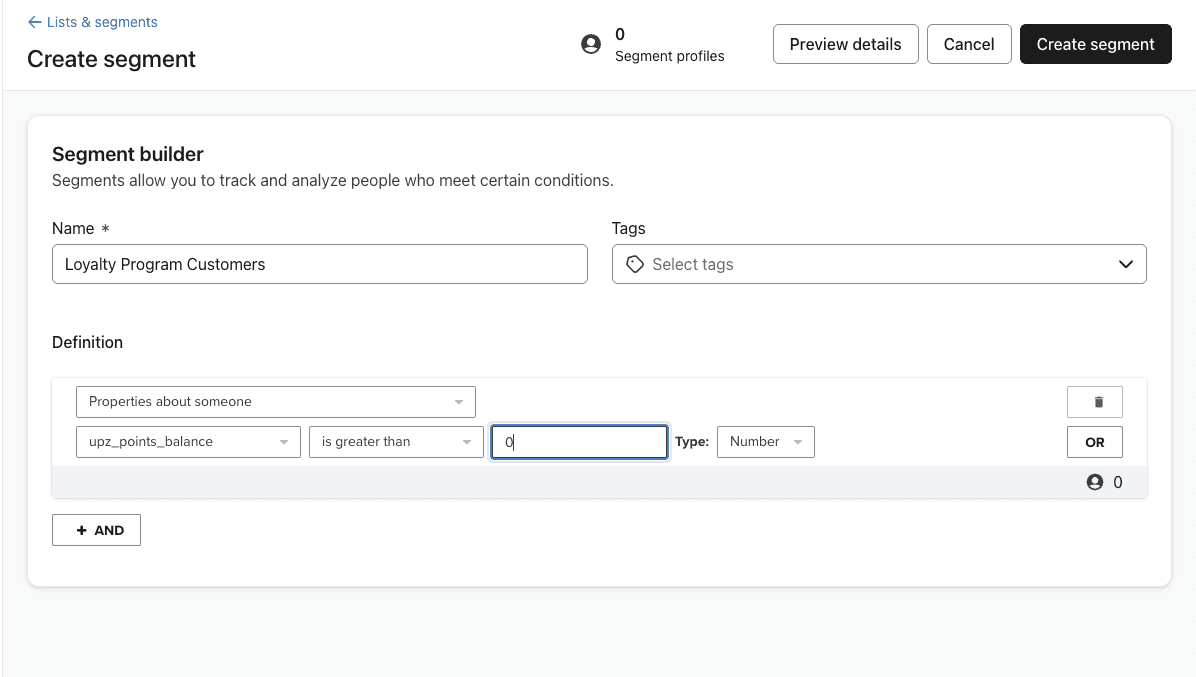
How do I set up loyalty email notifications to trigger in Klaviyo?
Klaviyo Flows automates sequences triggered by specific events, allowing for streamlined email notifications. Events sent by Upzelo to Klaviyo can initiate these flows. Once everything is set up in Klaviyo, don't forget to turn off Upzelo's own notifications in your account, under "Engage > Email".
Navigate to the Flow tab in your Klaviyo account.
Click Create Flow in the upper right corner, and select Create from Scratch.
Name your flow and add any desired tags, then click Create Flow to enter the flow builder.
Set the Trigger:
With the Trigger selected, go to the Your Metrics tab.
Find events under either Upzelo: Loyalty & Rewards or API.
Choose the event you want to use as the trigger.
Refine the Trigger:
Optionally, add Trigger Filters or Profile Filters to narrow down when the event will activate the flow.
Click Save at the bottom of the right-side menu, then confirm and save the changes in the pop-up.
Build the Flow:
Add any desired logic and actions that the flow should trigger.
Finalize your setup.

How do I test Klaviyo emails before I launch my loyalty program?
To test your campaigns and flow triggers, follow these steps:
Create a test account for yourself in your store to join the rewards program.
Make some test purchases, that increase your points and result in a tier change. Also, test referring a friend or another account.
If your campaigns are triggered correctly from a Klaviyo flow, then you'll receive real (test) emails in your own inbox.
You're all set!
Make sure you also Preview your campaigns, to ensure the personalisation is in place correctly:
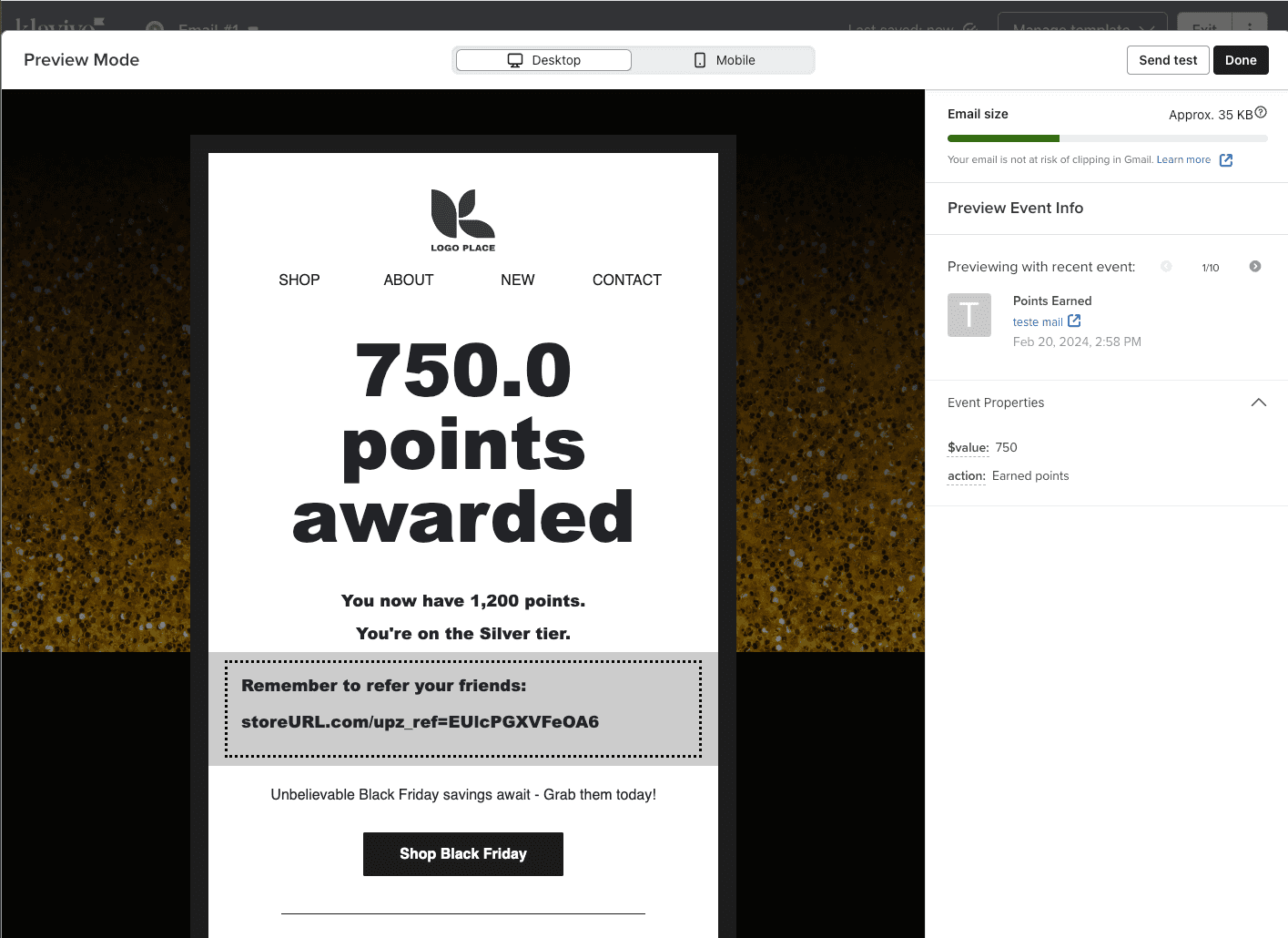
If you need help making the connection between Upzelo and Klaviyo; read this article.
What data fields does Upzelo create in Klaviyo?
Once you have connected your Upzelo account to Klaviyo there are several data fields (UPZ prefix) that are sent to matching contacts in Klaviyo:
Upzelo Customer ID
Upzelo Membership state - if they are a guest or member of the loyalty programme
Upzelo Points balance
Upzelo Referral URL
Upzelo Tier ID
Upzelo Tier Name
What loyalty program events does Upzelo sync with Klaviyo profiles?
Once the initial integration sync is complete, Upzelo will send events to Klaviyo's contact profiles in both systems. These events can be used in Klaviyo Flows, Segments and campaign personalisation. Each event includes information related to the event, for personalising messages.
Points earned - points_earned / balance_after_event / action
Points expired - points_lost / balance_after_event
Points expiring first warning - expiry_date / expiry_date_day / expiry_date_month / expiry_date_year
Points expiring last chance - expiry_date / expiry_date_day / expiry_date_month / expiry_date_year
Reward redeemed - reward_title / points_redeemed / balance_after_event / tier_name
Tier joined - tier_name / tier_image_src / previous_tier
Referral created - referred_customer_email / referrer_customer_name / reward_title / reward_code
Referral redeemed - referred_customer_email / referred_customer_name / reward_title
Reward expiring - reward_title / tier_name / expiry_date / expiry_date_day / expiry_date_month / expiry_date_year
How could I use these data fields?
There are many ways you can use the loyalty data from Upzelo as part of your marketing efforts. A few ideas include:
Trigging branded notifications for loyalty program events in real-time.
Creating loyalty-specific segments (different tiers)
Personalise campaigns based on loyalty activity
Use loyalty insights to make program decisions.
Inject dynamic content into email campaigns.
How do I add loyalty program information to an email campaign?
When creating a new email campaign in Klaviyo, you can add your program information to the campaign. To do this, select a text box in your Klaviyo email campaign template and click the Add Personalization icon:
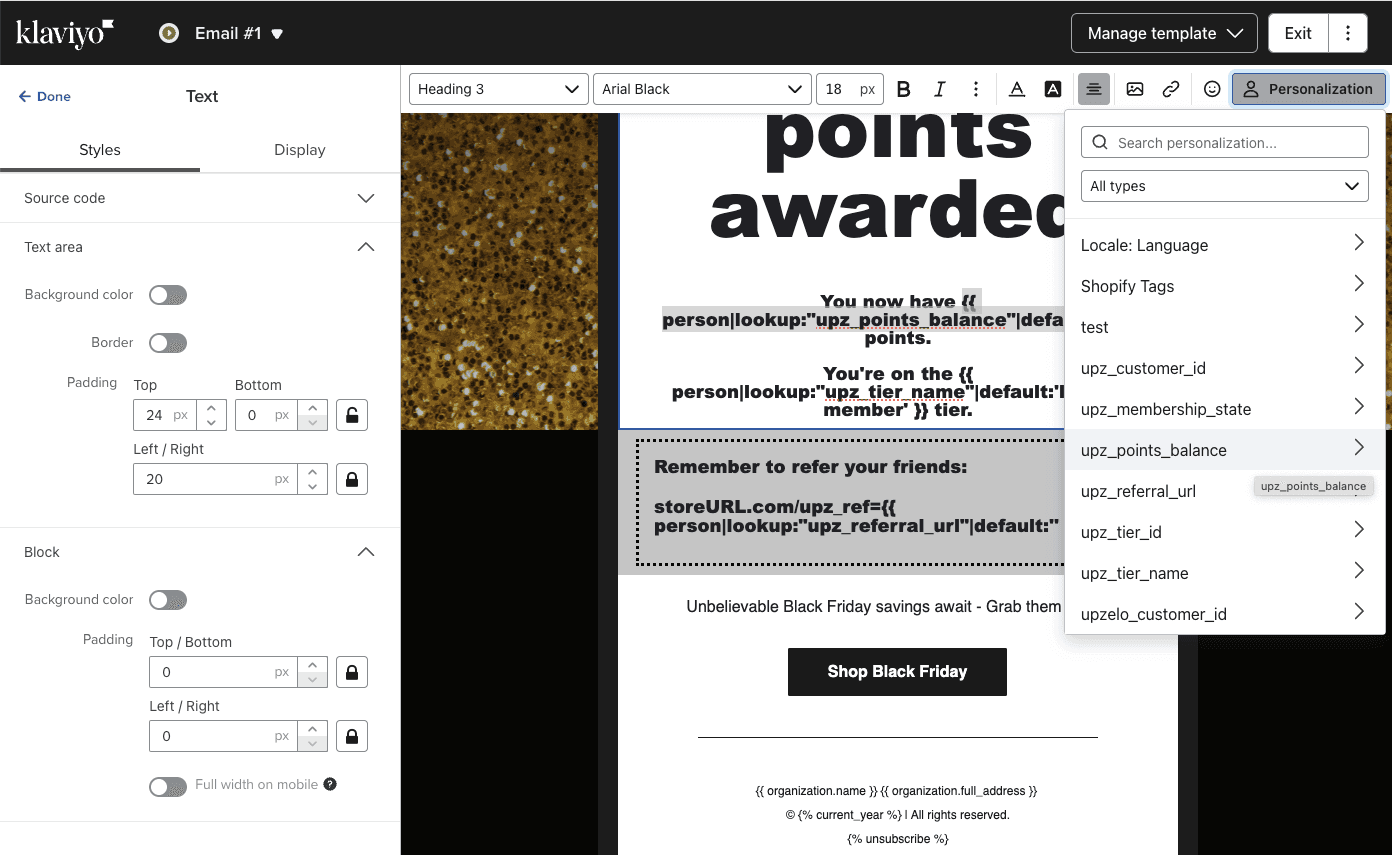
From the drop-down menu, you will see all the rewards program information synced with the Klaviyo Upzelo app. After selecting the program information you'd like to add, you can continue building the rest of your email campaign.
You may not see "Event-based" values in the dropdown box, but it's OK you can insert the personalisation manually.
Here's a cheatsheet you can use to insert event-based attributes into campaigns:
Points earned event
> No of points earned): {{ event|lookup:'$value'|default:'' }}
Plus, profile attributes to re-use on every campaign:
Total points balance, after purchase points applied: {{ person|lookup:"upz_points_balance"|default:"" }} points
Tier they are on: {{ person|lookup:"upz_tier_name"|default:'loyalty member' }}
Referral link: https://[your store URL]/?upz_ref={{ person|lookup:"upz_referral_url"|default:'' }}
How do I segment my contacts by their loyalty information?
With Upzelo, any profile fields and events synced to Klaviyo can be used to create segments of contacts. These segments can target email campaigns or act as filters in Klaviyo Flows. For example, you can use the "Upzelo Points Balance" profile field to create a segment of customers who have engaged in your rewards program (i.e., have at least one point).
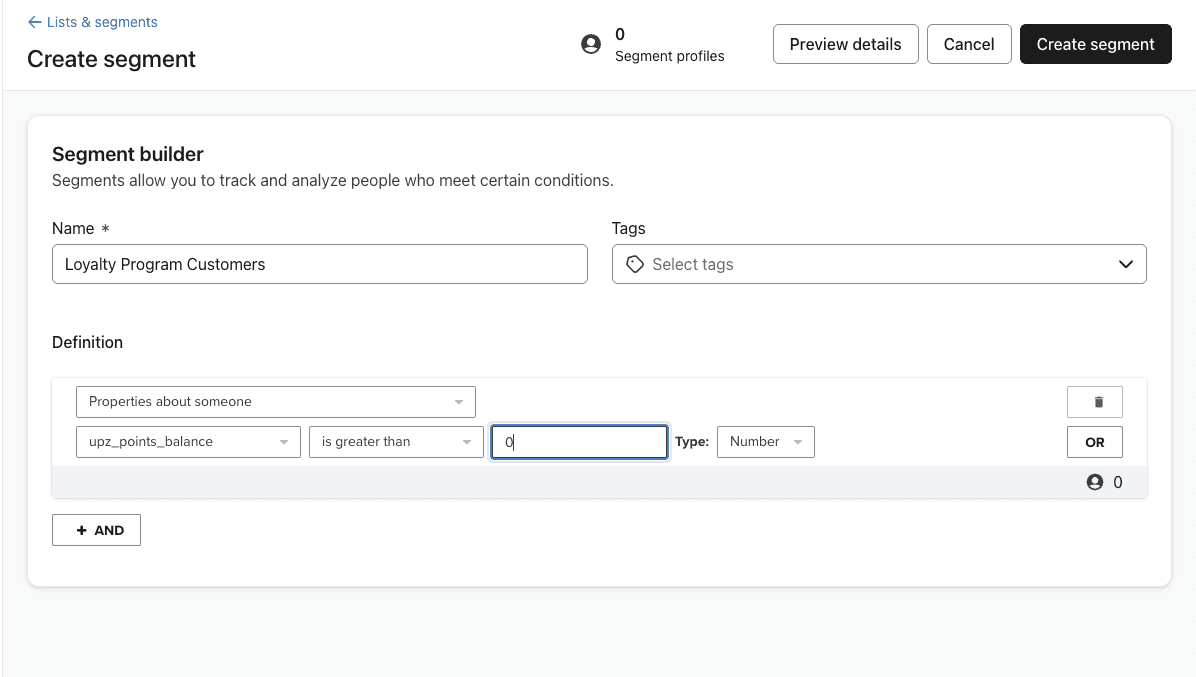
How do I set up loyalty email notifications to trigger in Klaviyo?
Klaviyo Flows automates sequences triggered by specific events, allowing for streamlined email notifications. Events sent by Upzelo to Klaviyo can initiate these flows. Once everything is set up in Klaviyo, don't forget to turn off Upzelo's own notifications in your account, under "Engage > Email".
Navigate to the Flow tab in your Klaviyo account.
Click Create Flow in the upper right corner, and select Create from Scratch.
Name your flow and add any desired tags, then click Create Flow to enter the flow builder.
Set the Trigger:
With the Trigger selected, go to the Your Metrics tab.
Find events under either Upzelo: Loyalty & Rewards or API.
Choose the event you want to use as the trigger.
Refine the Trigger:
Optionally, add Trigger Filters or Profile Filters to narrow down when the event will activate the flow.
Click Save at the bottom of the right-side menu, then confirm and save the changes in the pop-up.
Build the Flow:
Add any desired logic and actions that the flow should trigger.
Finalize your setup.

How do I test Klaviyo emails before I launch my loyalty program?
To test your campaigns and flow triggers, follow these steps:
Create a test account for yourself in your store to join the rewards program.
Make some test purchases, that increase your points and result in a tier change. Also, test referring a friend or another account.
If your campaigns are triggered correctly from a Klaviyo flow, then you'll receive real (test) emails in your own inbox.
You're all set!
Make sure you also Preview your campaigns, to ensure the personalisation is in place correctly:
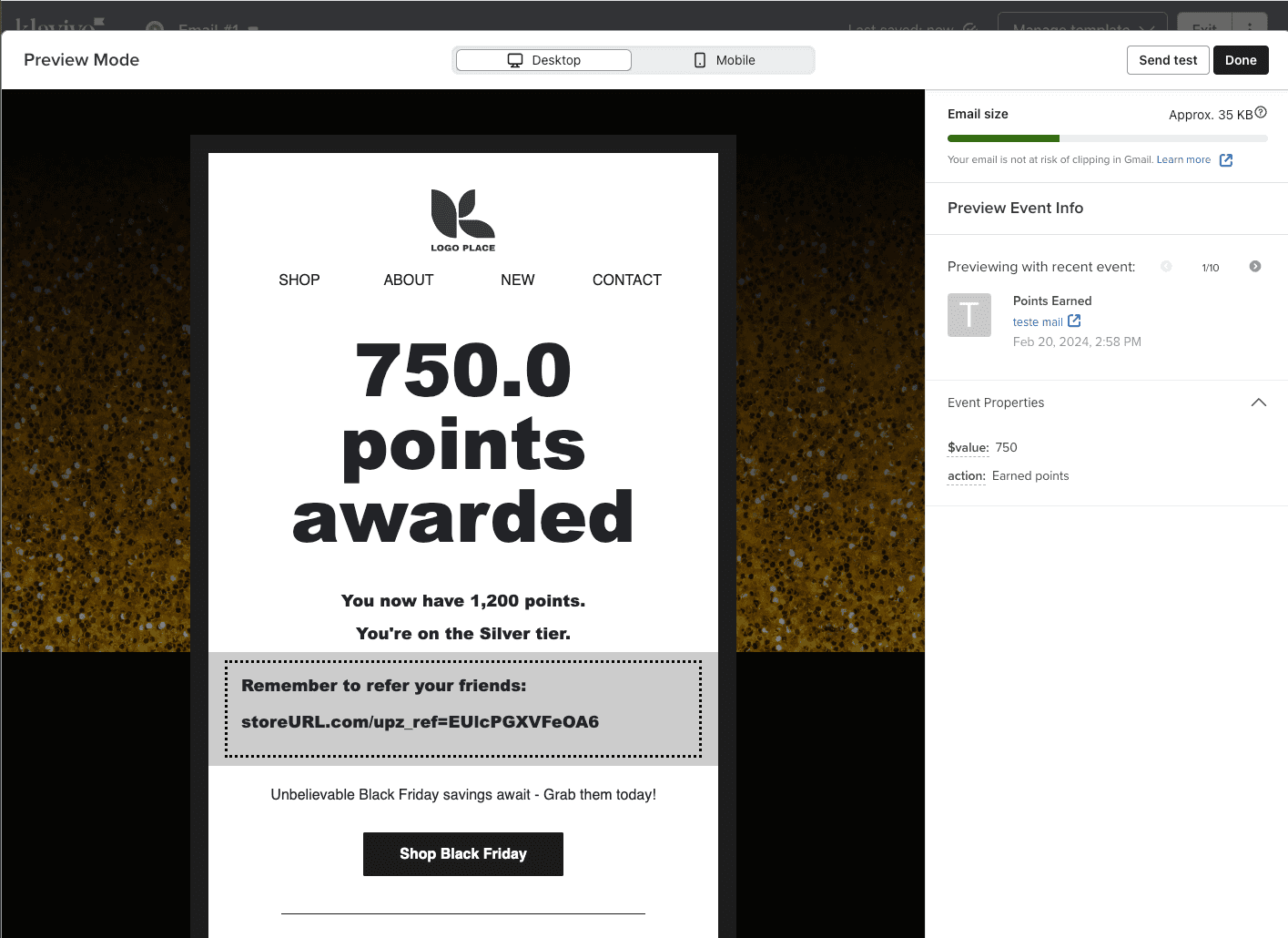
© Copyright 2025, All Rights Reserved by Upzelo Limited.
© Copyright 2025, All Rights Reserved by Upzelo Limited.
© Copyright 2025, All Rights Reserved by Upzelo Limited.
© Copyright 2025, All Rights Reserved by Upzelo Limited.
