Search for an article...


Connecting Lipscore
Connecting Lipscore
Connecting Lipscore
Connecting Lipscore
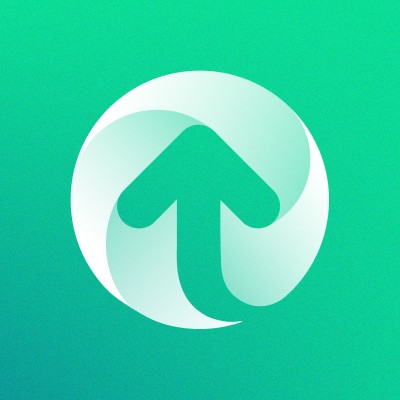
Upzelo Support
Getting Started
This guide will show you how to connect your Lipscore account.
Once completed this will enable you to offer points rewards for reviews. To learn how to do so see this article.
Get started with Lipscore:
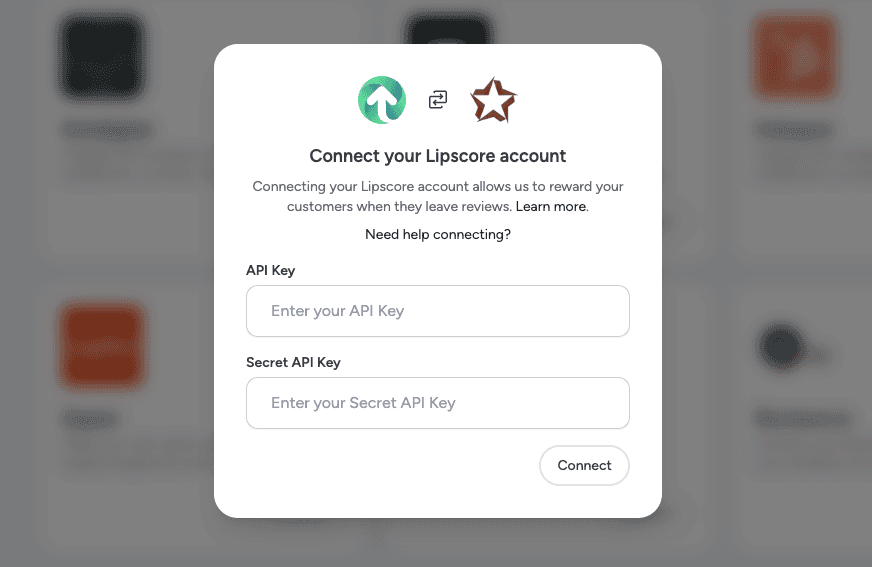
Click "Integrations" from the settings menu.
Click "Connect" on the Lipscore integration"Connect" button..
Click "Take me there" on the popup window.
You will be redirected to your Lipscore account to login and verify the connection with Upzelo. Once completed, you will be redirected back to Upzelo.
If the connection has been created successfully, the Lipscore tile will now display the "connected" badge.
Next, create your points-earning rules for reviews:
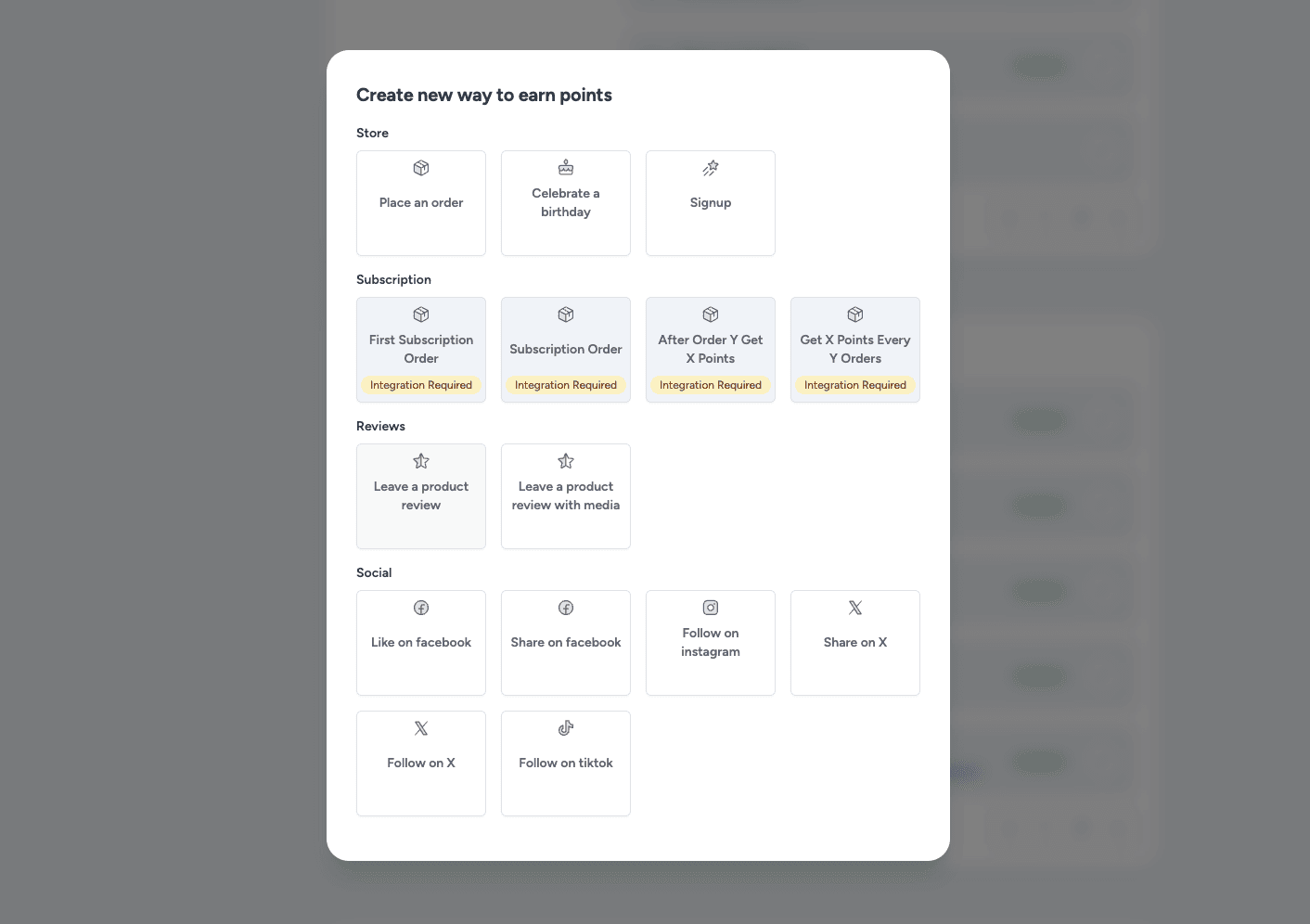
To continue setting up earning rules for reviews, head over to the Points area in the main menu.
Click "Create" under Earn points.
You will now see the Reviews earning rules have been activated and are ready to setup in your program.
Enter how many points can be earned for a review, and select any limitations such as "can only be earned once".
Save the rule.
The next time a customer writes a validated Lipscore review, they will earn points.
This guide will show you how to connect your Lipscore account.
Once completed this will enable you to offer points rewards for reviews. To learn how to do so see this article.
Get started with Lipscore:
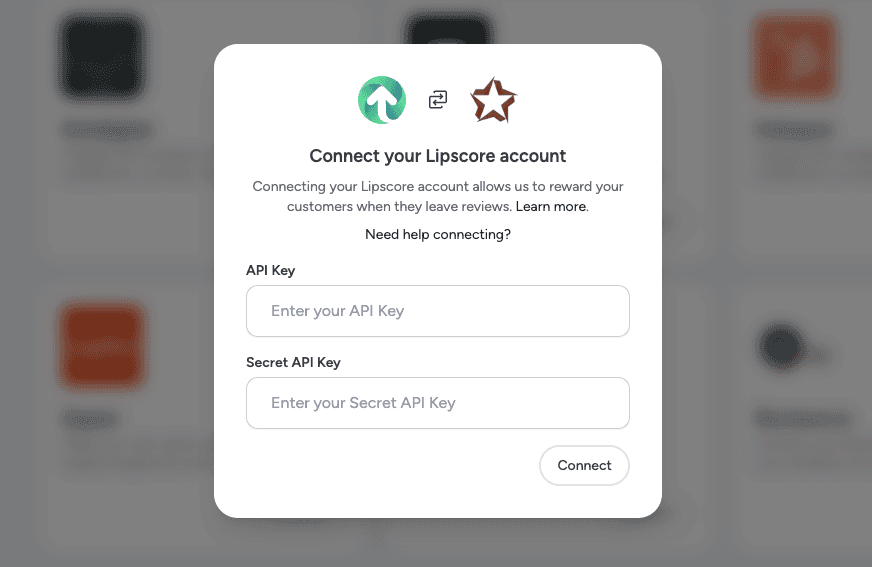
Click "Integrations" from the settings menu.
Click "Connect" on the Lipscore integration"Connect" button..
Click "Take me there" on the popup window.
You will be redirected to your Lipscore account to login and verify the connection with Upzelo. Once completed, you will be redirected back to Upzelo.
If the connection has been created successfully, the Lipscore tile will now display the "connected" badge.
Next, create your points-earning rules for reviews:
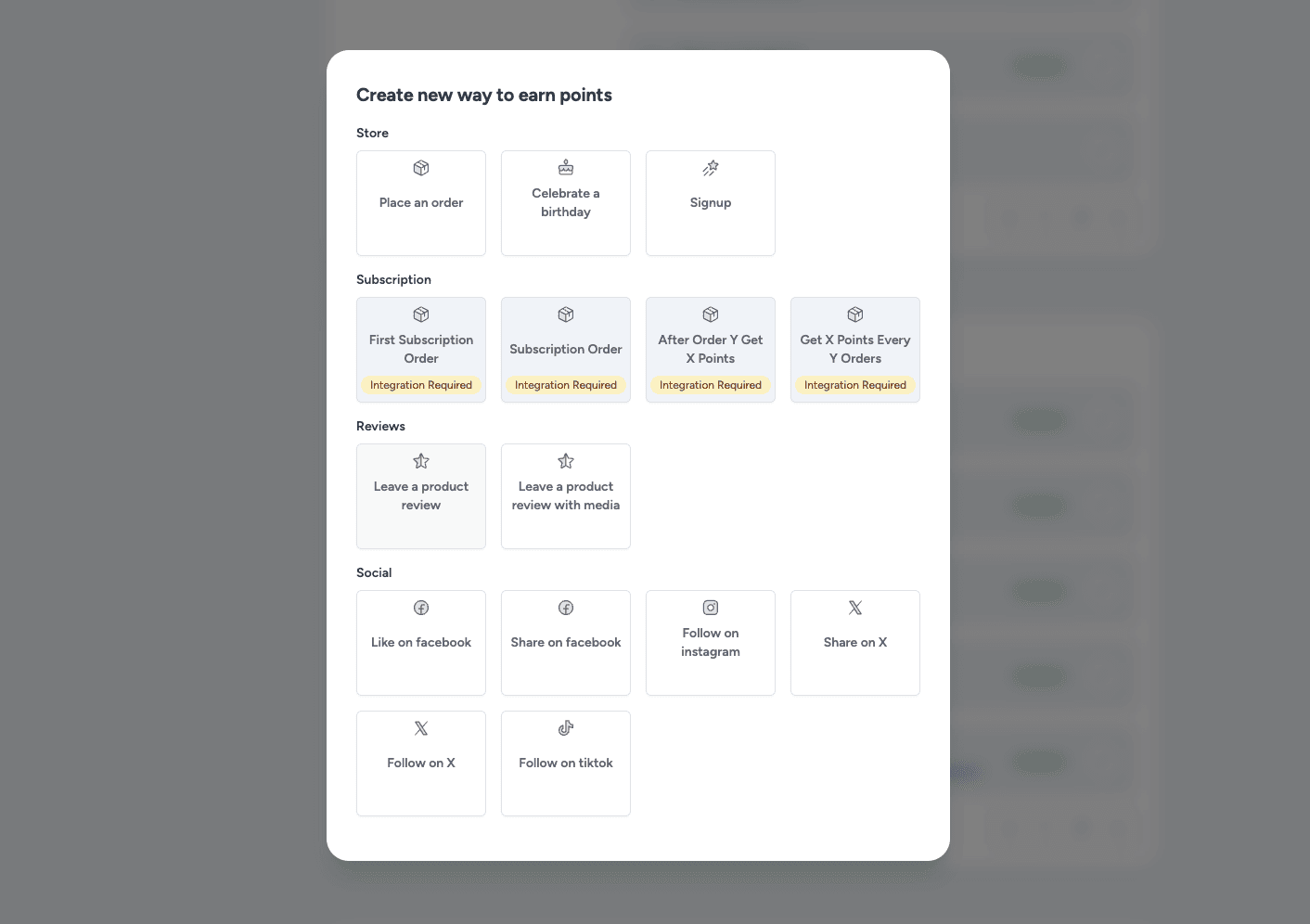
To continue setting up earning rules for reviews, head over to the Points area in the main menu.
Click "Create" under Earn points.
You will now see the Reviews earning rules have been activated and are ready to setup in your program.
Enter how many points can be earned for a review, and select any limitations such as "can only be earned once".
Save the rule.
The next time a customer writes a validated Lipscore review, they will earn points.
This guide will show you how to connect your Lipscore account.
Once completed this will enable you to offer points rewards for reviews. To learn how to do so see this article.
Get started with Lipscore:
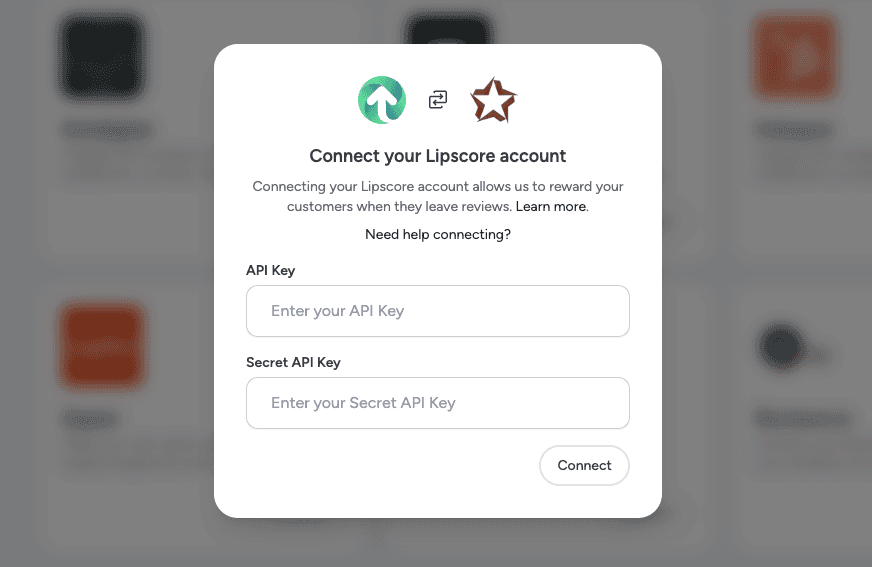
Click "Integrations" from the settings menu.
Click "Connect" on the Lipscore integration"Connect" button..
Click "Take me there" on the popup window.
You will be redirected to your Lipscore account to login and verify the connection with Upzelo. Once completed, you will be redirected back to Upzelo.
If the connection has been created successfully, the Lipscore tile will now display the "connected" badge.
Next, create your points-earning rules for reviews:
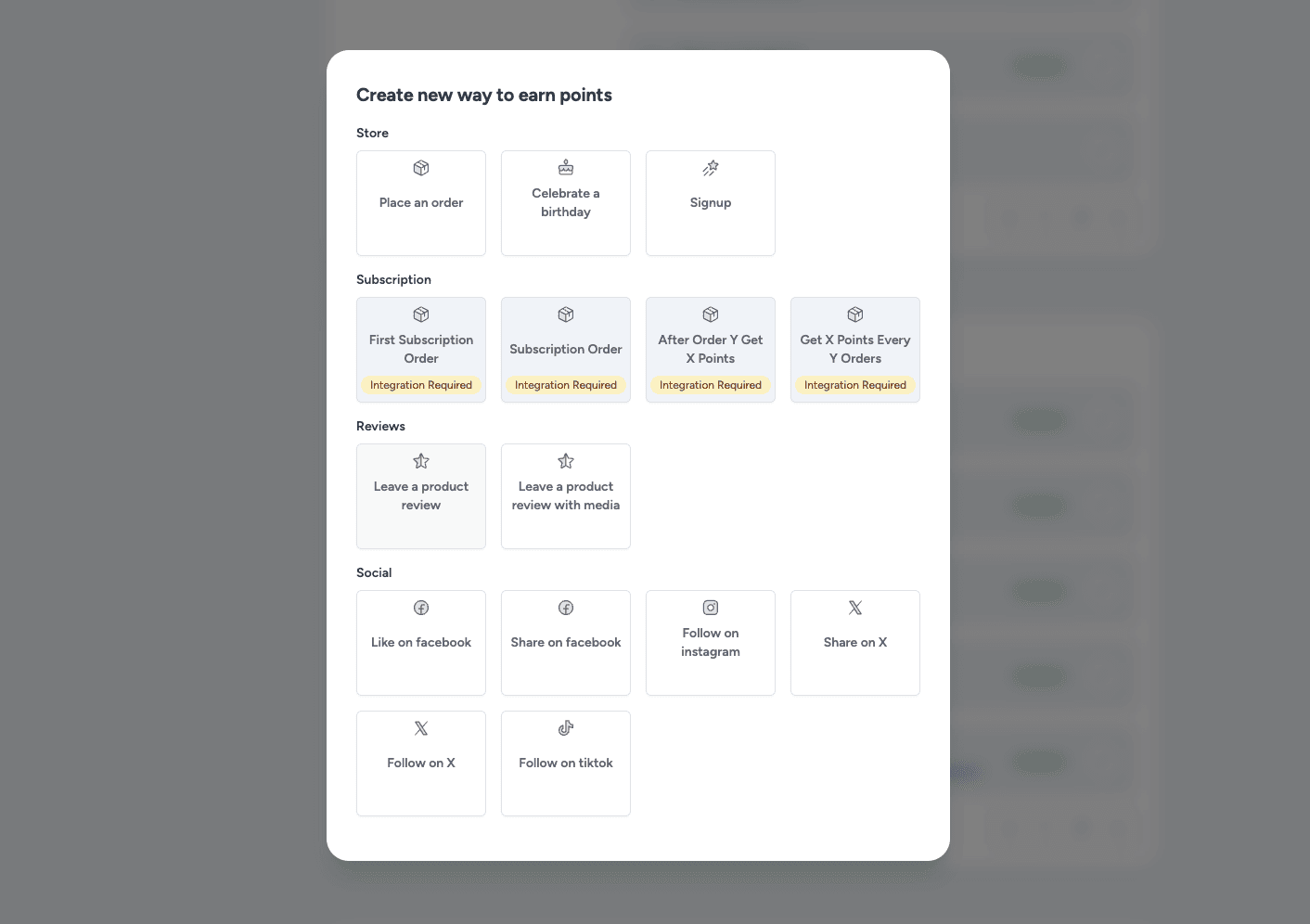
To continue setting up earning rules for reviews, head over to the Points area in the main menu.
Click "Create" under Earn points.
You will now see the Reviews earning rules have been activated and are ready to setup in your program.
Enter how many points can be earned for a review, and select any limitations such as "can only be earned once".
Save the rule.
The next time a customer writes a validated Lipscore review, they will earn points.
This guide will show you how to connect your Lipscore account.
Once completed this will enable you to offer points rewards for reviews. To learn how to do so see this article.
Get started with Lipscore:
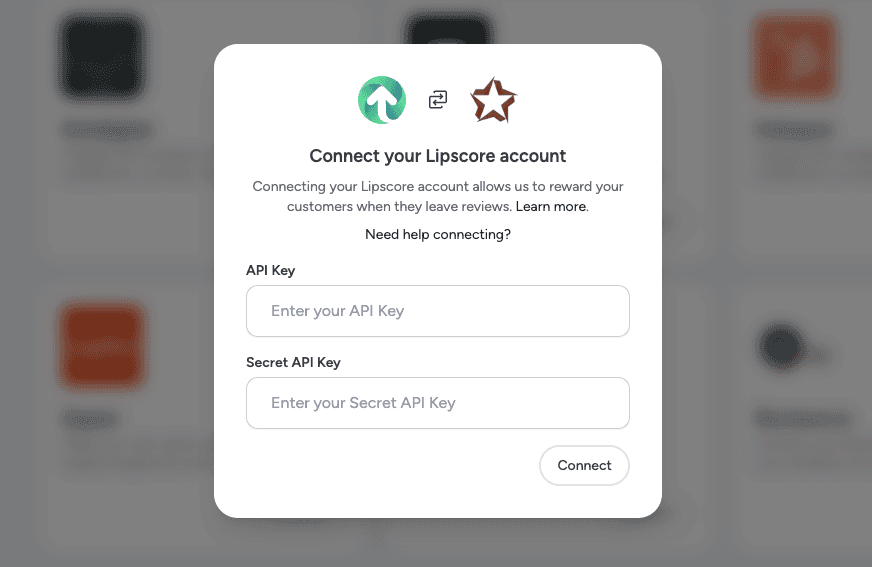
Click "Integrations" from the settings menu.
Click "Connect" on the Lipscore integration"Connect" button..
Click "Take me there" on the popup window.
You will be redirected to your Lipscore account to login and verify the connection with Upzelo. Once completed, you will be redirected back to Upzelo.
If the connection has been created successfully, the Lipscore tile will now display the "connected" badge.
Next, create your points-earning rules for reviews:
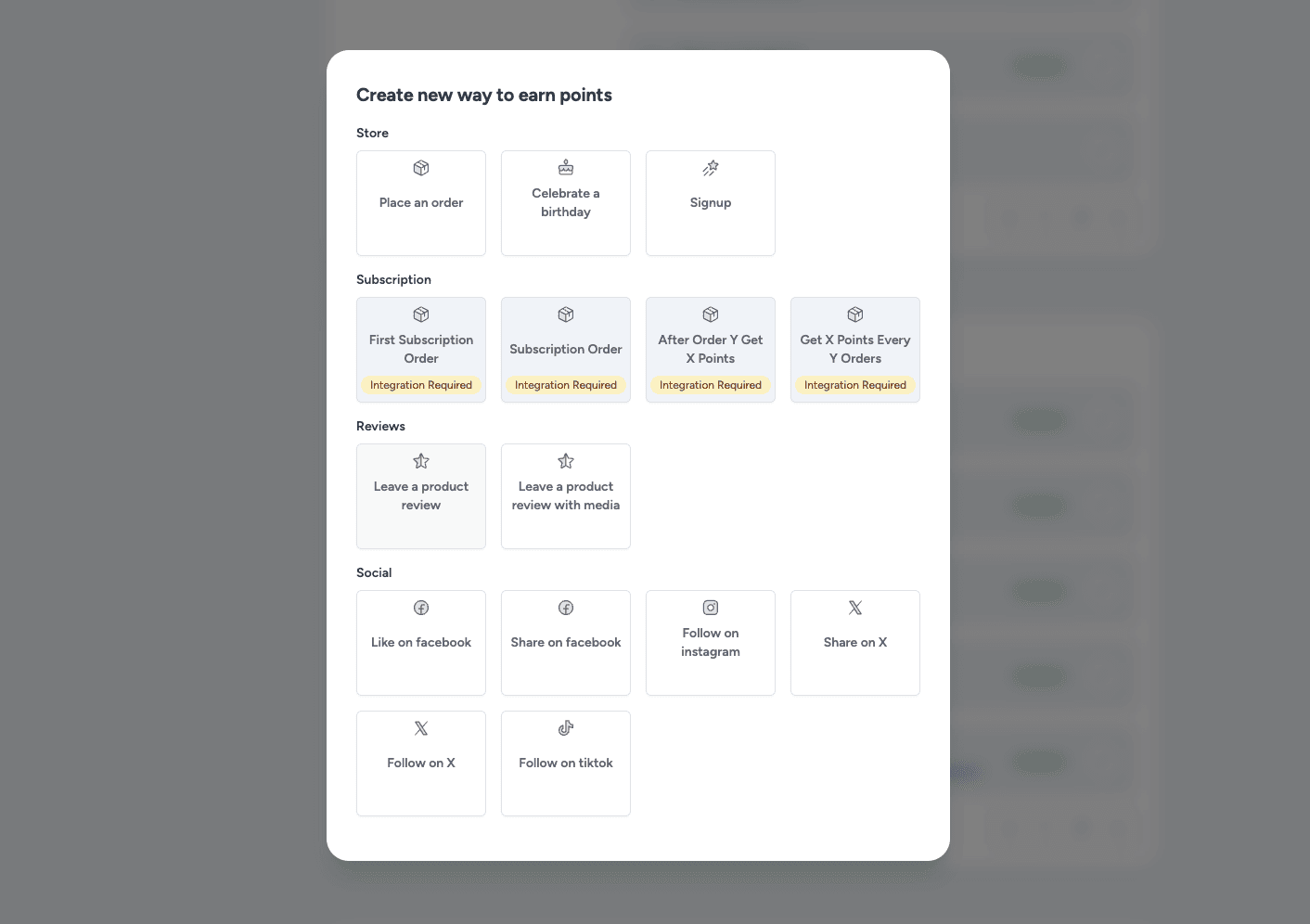
To continue setting up earning rules for reviews, head over to the Points area in the main menu.
Click "Create" under Earn points.
You will now see the Reviews earning rules have been activated and are ready to setup in your program.
Enter how many points can be earned for a review, and select any limitations such as "can only be earned once".
Save the rule.
The next time a customer writes a validated Lipscore review, they will earn points.
© Copyright 2025, All Rights Reserved by Upzelo Limited.
© Copyright 2025, All Rights Reserved by Upzelo Limited.
© Copyright 2025, All Rights Reserved by Upzelo Limited.
© Copyright 2025, All Rights Reserved by Upzelo Limited.
